https://github.com/fullcalendar/fullcalendar-examples/tree/main/react-typescript
GitHub - fullcalendar/fullcalendar-examples: Simple example projects for FullCalendar
Simple example projects for FullCalendar. Contribute to fullcalendar/fullcalendar-examples development by creating an account on GitHub.
github.com
풀캘린더의 DOCS 를 들어가, React-Typescript 의 example 코드를 확인한다.
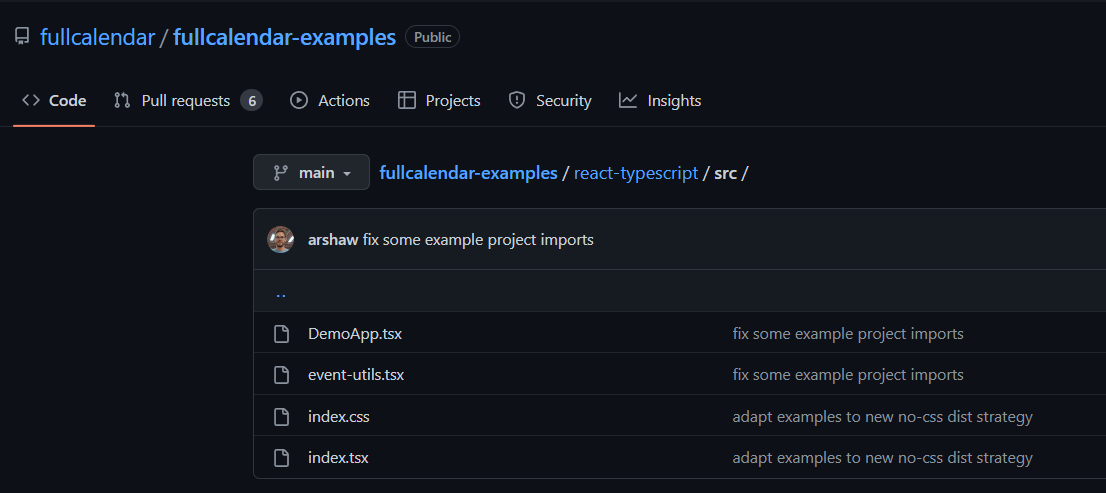
DemoApp (풀캘린더 모든 무료기능 기본)
event-util (초기 데이터, 및 데이터 확인)
index.css (기본 스타일링 )
이렇게 긁어온다.
필요한 install 은
npm i fullcalendar
npm i @fullcalendar/react
이렇게 두가지 이다. 현재는
DemoApp 부터 확인해보자.
import React from 'react'
import {
EventApi,
DateSelectArg,
EventClickArg,
EventContentArg,
formatDate,
} from '@fullcalendar/core'
import FullCalendar from '@fullcalendar/react'
import dayGridPlugin from '@fullcalendar/daygrid' // 원별 데이터
import timeGridPlugin from '@fullcalendar/timegrid' // 주별 데이터
import interactionPlugin from '@fullcalendar/interaction'
import { INITIAL_EVENTS, createEventId } from './event-utils' // 초기값데이터와, 이벤트아이디 생성 로직
interface DemoAppState {
weekendsVisible: boolean
currentEvents: EventApi[]
}
export default class DemoApp extends React.Component<{}, DemoAppState> {
state: DemoAppState = {
weekendsVisible: true,
currentEvents: []
}
render() {
return (
<div className='demo-app'>
{this.renderSidebar()}
<div className='demo-app-main'>
<FullCalendar
plugins={[dayGridPlugin, timeGridPlugin, interactionPlugin]} // 월별, 주별 플러그인들
headerToolbar={{
left: 'prev,next today',
center: 'title',
right: 'dayGridMonth,timeGridWeek,timeGridDay' // 우측상단, 월,주,년 선택 버튼들
}}
initialView='dayGridMonth'
editable={true} // 각종 옵션들
selectable={true}
selectMirror={true}
dayMaxEvents={true}
weekends={this.state.weekendsVisible}
initialEvents={INITIAL_EVENTS} // 초기값에 들어갈 데이터
events = {} // 실제로 들어가는 데이터
select={this.handleDateSelect} // 선택되면 실행될 함수
eventContent={renderEventContent} // custom render function
eventClick={this.handleEventClick} // 세부이벤트 클릭하면 실행되는 함수
eventsSet={this.handleEvents} // called after events are initialized/added/changed/removed
/* you can update a remote database when these fire:
eventAdd={function(){}} // 추가가능한 함수들
eventChange={function(){}} // 추가가능한 함수들
eventRemove={function(){}} // 추가가능한 함수들
*/
/>
</div>
</div>
)
}
renderSidebar() { // 사이드바
return (
<div className='demo-app-sidebar'>
<div className='demo-app-sidebar-section'>
<h2>Instructions</h2>
<ul>
<li>Select dates and you will be prompted to create a new event</li>
<li>Drag, drop, and resize events</li>
<li>Click an event to delete it</li>
</ul>
</div>
<div className='demo-app-sidebar-section'>
<label>
<input
type='checkbox'
checked={this.state.weekendsVisible}
onChange={this.handleWeekendsToggle}
></input>
toggle weekends
</label>
</div>
<div className='demo-app-sidebar-section'>
<h2>All Events ({this.state.currentEvents.length})</h2>
<ul>
{this.state.currentEvents.map(renderSidebarEvent)}
</ul>
</div>
</div>
)
}
handleWeekendsToggle = () => { // 주별 버튼 누르면 나오는 로직
this.setState({
weekendsVisible: !this.state.weekendsVisible
})
}
handleDateSelect = (selectInfo: DateSelectArg) => { // 캘린더 클릭하면 나올 로직
let title = prompt('Please enter a new title for your event')
let calendarApi = selectInfo.view.calendar
calendarApi.unselect() // clear date selection
if (title) {
calendarApi.addEvent({
id: createEventId(),
title,
start: selectInfo.startStr,
end: selectInfo.endStr,
allDay: selectInfo.allDay
})
}
}
handleEventClick = (clickInfo: EventClickArg) => { // 세부 이벤트 클릭하면 나올 로직
if (confirm(`Are you sure you want to delete the event '${clickInfo.event.title}'`)) {
clickInfo.event.remove()
}
}
handleEvents = (events: EventApi[]) => {
this.setState({
currentEvents: events
})
}
}
function renderEventContent(eventContent: EventContentArg) { // 얘는 뭐지
return (
<>
<b>{eventContent.timeText}</b>
<i>{eventContent.event.title}</i>
</>
)
}
function renderSidebarEvent(event: EventApi) { // 사이드바 이벤트 로직
return (
<li key={event.id}>
<b>{formatDate(event.start!, {year: 'numeric', month: 'short', day: 'numeric'})}</b>
<i>{event.title}</i>
</li>
)
}
아이 길다.
내게 현재 필요한 것은
1. 월별만 있는 캘린더
2. 날짜를 클릭하면, 해당 되는 다이어리를 표시할 로직
** 사이드 바 삭제
** 기타 연별, 주별 버튼 및 기능 삭제
** 캘린더 클릭시, 추가, 삭제, 수정 로직 삭제
내게 필요한 것들만 따로 정리하면
import React from "react";
import { EventApi, DateSelectArg, EventContentArg, EventClickArg } from "@fullcalendar/core";
import FullCalendar from "@fullcalendar/react";
import dayGridPlugin from "@fullcalendar/daygrid";
import { INITIAL_EVENTS } from "./event-utils";
import styles from "./calendar.module.scss";
interface DemoAppState {
weekendsVisible: boolean;
currentEvents: EventApi[];
}
export default class DiaryCalendar extends React.Component<{}, DemoAppState> {
state: DemoAppState = {
weekendsVisible: true,
currentEvents: [],
};
render() {
return (
<div className={styles.calendar}>
<div className={styles.calendar__main}>
<h1 className={styles.calendar__title}>나의 다이어리</h1>
<FullCalendar
plugins={[dayGridPlugin]} // 월별 캘린더 플러그인만 남기고 삭제
headerToolbar={{
left: "prev,next today",
center: "title",
right: "dayGridMonth", // 버튼 역시 월별 캘린더만 남도록 나머지 삭제
}}
initialView="dayGridMonth"
weekends={this.state.weekendsVisible}
initialEvents={INITIAL_EVENTS} // 초기 데이터 넣는 공간
events={} // 실제 적용될 데이터 넣는 공간
select={this.handleDateSelect}
eventClick={this.handleEventClick} // 세부 이벤트 클릭시 나오는 로직
/* you can update a remote database when these fire:
eventAdd={function(){}}
eventChange={function(){}}
eventRemove={function(){}}
*/
/>
</div>
</div>
);
}
handleDateSelect = (selectInfo: DateSelectArg) => {
// 날짜 클릭했을때 실행될 로직
};
handleEventClick = (clickInfo: EventClickArg) => {
// 세부 이벤트 클릭했을때 실행될 함수
};
}
EVENT-UTIL 을 확인해보자
import { EventInput } from '@fullcalendar/core'
let eventGuid = 0
let todayStr = new Date().toISOString().replace(/T.*$/, '') // 날짜의 표시형식
export const INITIAL_EVENTS: EventInput[] = [ // 초기이벤트값
{
id: createEventId(), // 단순히 id를 +1씩 증가며 부여하는 로직
title: 'All-day event', // 타이틀
start: todayStr // 시작점
},
{
id: createEventId(),
title: 'Timed event',
start: todayStr + 'T12:00:00'
}
]
export function createEventId() { // 단순히 id를 +1씩 증가며 부여하는 로직
return String(eventGuid++)
}이후 Store 에서 값을 받아와 사용한다면 이런 느낌일것이다.
import { EventInput } from "@fullcalendar/core";
import { store } from "../store";
let eventGuid = 0;
const allCalendarData = store.getState().calendar.calendarData; // 스토어 값을 가져온다.
const user = store.getState().user.user; // 스토어 값을 가져온다.
const filteredCalendar = allCalendarData.filter( // 필요한 데이터만 필터해서
(item) => item.email === user.userEmail
);
export const INITIAL_EVENTS: EventInput[] = filteredCalendar; // export 한다.
export function createEventId() { // 혹시모르니 id 값을 생성하는 로직은 그냥 둔다.
return String(eventGuid++);
}store 의 값을 변형시키는 것이 아니고 읽기만 할 것이므로, 직접 들어가서 값을 확인한다.
당연하게도 .ts 파일이고(.tsx 가 아니고) 컴포넌트 함수 안이 아니기 때문에,
useSelector 같은 Hook 으로 접근이 되지 않는다.
따라서 직접 참조하여 확인하는 수 밖에 없다.
store 에서 오는 값은
export interface PostCalendarType {
// _id : string; MongoDB 를 사용한다면
id:string;
title: string;
start: string;
// email: string; 추가적으로 필요한 것들을 더 넣어서 사용
}이런식이 될것이다.
CSS 를 확인해보자.
.demo-app { // 메인 앱
display: flex;
min-height: 100%;
font-family: Arial, Helvetica Neue, Helvetica, sans-serif;
font-size: 14px;
}
.demo-app-sidebar { // 사이드바
width: 300px;
line-height: 1.5;
background: #eaf9ff;
border-right: 1px solid #d3e2e8;
}
.demo-app-sidebar-section {
padding: 2em;
}
.demo-app-main { // 메인 앱 바로안쪽
flex-grow: 1;
padding: 3em;
}
.fc { /* the calendar root */
max-width: 1100px;
margin: 0 auto;
}
주의사항
스타일링의 경우 기본적으로 스타일이 지정가능한(컴포넌트에 className 으로 클래스가 지정되는) 것들은
css 를 통해 가능하지만,
내부에 있는 .fc 등의 세세한 버튼들은 모듈 css 를 통해 지정이 불가능하다.
오로지 메인에 참조되는 글로벌 css 로만 지정가능하다.
따라서, 기본적인 css 는 지정하지만, 나중에 세세한 부분을 지정할 때에는
반드시 개발자 도구를 들어가서 클래스네임을 확인하고, 글로벌 css 에 그 클래스를 등록해 변경하도록 한다.
직접 사용하면 이런 느낌이 될것이다.
< 컴포넌트 >
export default class DiaryCalendar extends React.Component<{}, DemoAppState> {
state: DemoAppState = {
weekendsVisible: true,
currentEvents: [],
};
render() {
return (
<div className={styles.calendar}>
<div className={styles.calendar__main}>
<h1 className={styles.calendar__title}>나의 다이어리</h1>
...
}
< 모듈.scss >
.calendar {
display: flex;
width: 80%;
...
background-color: white;
&__main {
flex-grow: 1;
padding: 1rem;
}
&__title {
text-align: center;
font-size: 2.2rem;
...
border-radius: 10px;
box-shadow: 1px 1px 3px gray;
}
}또한 완벽히 파고들어 사용한다면 글로벌 CSS 에서 이런것들을 설정할 수 있다.
< index.scss > - 글로벌css
.fc-button { // 버튼 지정
border: none !important;
}
.fc .fc-toolbar { // 상단 툴바 지정
flex-direction: column;
}
.fc .fc-toolbar div { // 상단 툴바 안의 div 지정
margin: 0.3rem;
}
.fc-scroller-harness-liquid { // month 의 내부 그리드 지정
height: 100% !important;
min-height: 30rem !important;
}
}더 많은 것들을 지정할 수 있지만 이것들이 특히 유용했다.
'메인-프로젝트 > MERN - 다이어리 프로젝트' 카테고리의 다른 글
| 6. [서버] 서버설정 (1) - 기본부터 라우터와 컨트롤러, 오류처리까지 (0) | 2023.02.21 |
|---|---|
| 5.[클라이언트] - WEB SPEECH API 기반, 음성 인식 라이브러리 사용하기 (0) | 2023.02.21 |
| 3.[클라이언트] 레이아웃 애니메이션 만들기 [ React-Transition-Group + 오류 ] (0) | 2023.02.14 |
| 2.[클라이언트] 마우스를 올릴 때 마다, 움직이는 버튼 [ animated.css ] (0) | 2023.02.14 |
| 1. 초기 설계 (0) | 2023.02.13 |

댓글